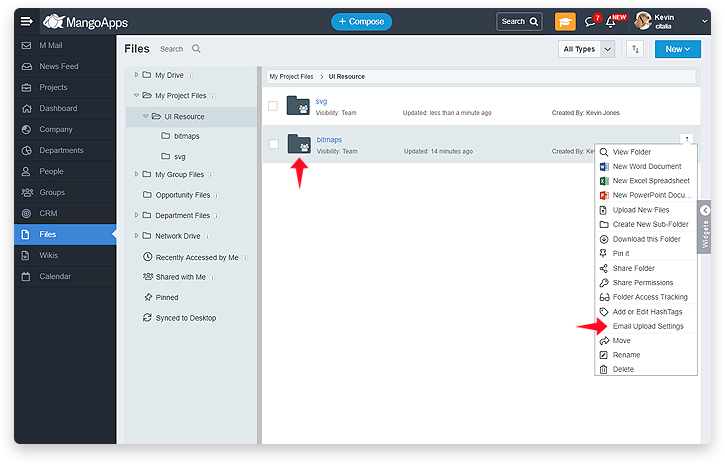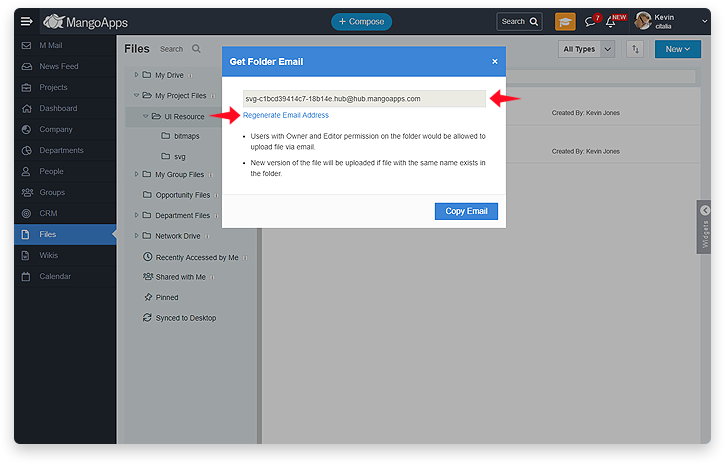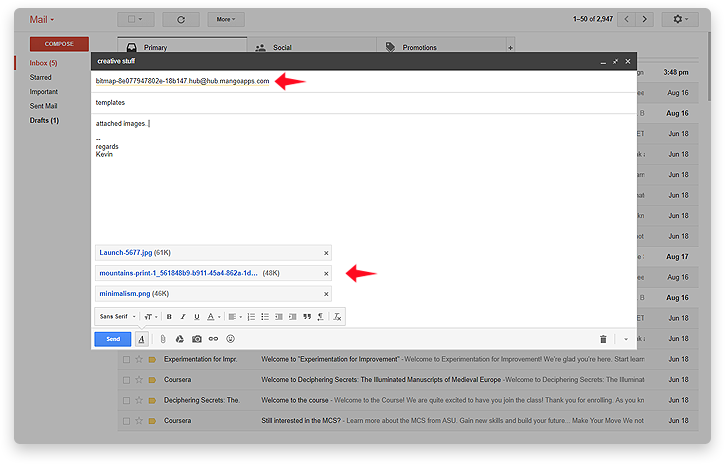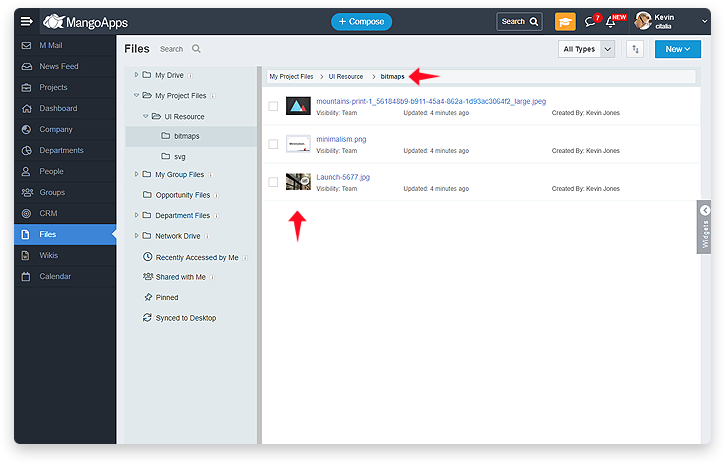Upload Files Through Email
Upload Files Through Email
- You can easily upload files to a specific MangoApps folder by email
- Each folder has a unique email address that MangoApps generates for the folder and it is displayed in the “Upload Email Address” dialog
- You can copy this email address to your clipboard and enter it as a contact in your email address book, or simply paste it into the “to” (or “cc” / “bcc” line) of an email with attachments
- Multiple files can be attached to the email and they would get uploaded into the folders specified in the to/cc/bcc address lines
- Content in the body of an email will not be uploaded to MangoApps
- The “from” email address from which the email is sent needs to be a valid & active (non-suspended) user of the domain. The “from” email address user needs to have upload permission on the folder for the files to be uploaded. Without upload permission the user would receive back a Not-Deliverable Report (NDR) email
- If a file in the email has the same name as another file in the folder, then a new version of the file would be automatically created
- No notifications for file uploaded by email are generated at this time for anyone (neither sender and nor for the folder collaborators)
- File access tracking would should the platform as “Email” for the files that are uploaded by email
- Owner of the folder can regenerate the upload email address of folder at anytime. This would make all earlier upload email addresses generated to be invalid
- A audit log entry would be created anytime the email address of the folder is changed