Document Basics
MangoApps offers rich document features that allow you to easily upload, store, and even work with other colleagues on files. Learn more about what you can do with documents below.
MangoApps offers a variety of features that will make sharing, storing, and updating your work documents easy. Here’s a peek at some of the things you can do with documents in MangoApps.
File Sharing & Permission Settings
MangoApps helps you upload and manage any kind of file for your business. Not only can you easily upload and share files via updates, posts, and comments, you can also add permission settings to your files so they can only be accessed by individuals of your choosing.
You can choose from the following four file permission levels: Owner, Editor, Viewer, & No Access. See the chart below for an idea of what each one means. These can also be applied to folders and sub-folders.
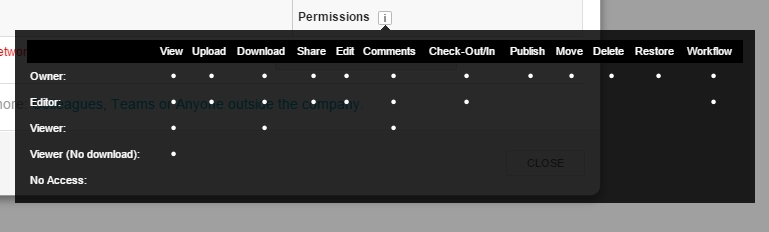
Update Files & Restore Older Versions
You can update files and access all file versions, old and new, at anytime. This makes collaborating on the same file easy. Simply upload a file to a project for a colleague to revise. He or she can make the revisions and update the file you uploaded with a newer version. If you don’t like the changes, restore the older version of the file at anytime.
Best of all, any file you upload can be easily found in your Files & Folders section of MangoApps. There you can also find files uploaded by other colleagues. You can organize the files in a variety of ways to better find what you’re looking for. If you really want to stay organized, try creating folders and sub-folders for your files in MangoApps. Move, rename, and delete files and folders at anytime.
Upload From Third Party File Repositories
With MangoApps, you can also add files from multiple third party repositories. Don’t waste time opening multiple programs. If you have been using other services for file storage like Box, Google Drive, OneDrive, or others, you can still create a link to the file in MangoApps. The permissions created for the file in the third party service will remain. All files can be viewed in the MangoApps browser no matter where it’s stored.
