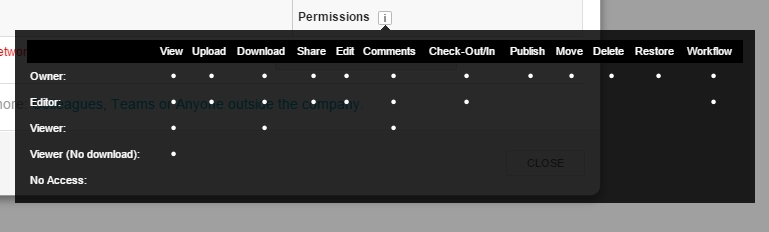Share Files & Folders
You have options when it comes to sharing files and folders in MangoApps. You can make files public or private, collaborate with colleagues on files, and use tracking to see who last accessed the files.
In MangoApps, you can share files or entire folders with one colleague or an entire department, co-author documents with colleagues, and keep track of who made what changes with tracking. Best of all, all of your work files will be in one place and accessible from any platform.
Permission Levels
Anytime you upload a file, you can choose to give it any of the four following permission levels to ensure only the people you want to see your files do.
Collaborate
Collaborate with colleagues on one file. Simply upload the file to a Team you share with colleagues. They can then access the file, edit it, and then upload it again to MangoApps as a newer version of the file you uploaded.
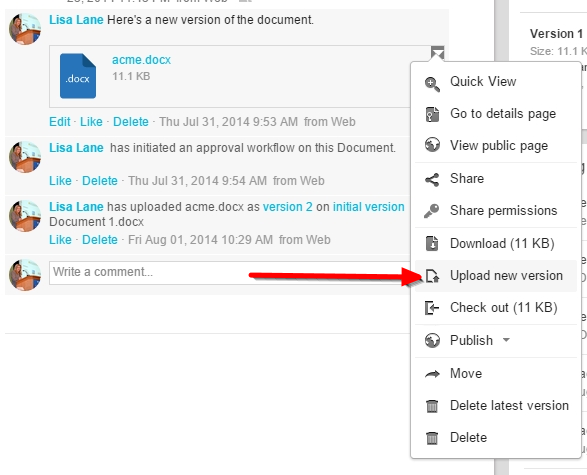
Tracking
Tracking allows you to see who uploaded, viewed, or edited a file. Access a file’s Tracking by clicking on it and taking a look at the Tracking section on lower right side of your screen.