Create & Use Project Templates
Setting up project templates will save you stress and time in the future.
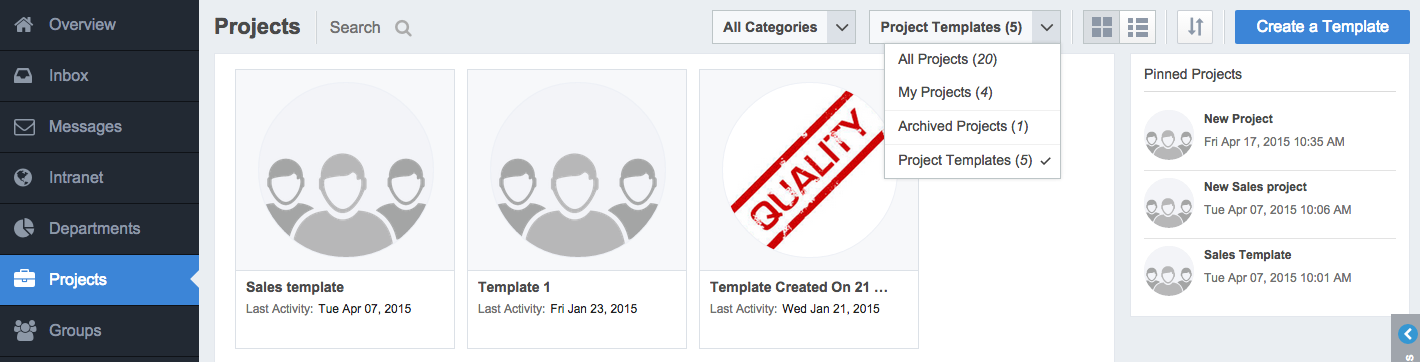
Create Project Templates to streamline the creation of Projects in the future. You can select default modules for your Template and include content such as Posts, Wikis, and Files. All content, modules, and photos that you add to your Template will appear in all future Projects created with it. Create Templates in your Project Dashboard.
Templates are chosen when new projects are created in MangoApps. Users specify the name of a new project as they would normally, but users can then choose from the list of Project Templates previously created within their MangoApps domain. Users continue to fill in the project details as they would while creating any other project in MangoApps.
From the Project module you are able to select Project Template and Create a Template to establish a new template. Name the template and include any other general settings like description, photo, time zone and tags. Select modules that will be included by default for any projects created using the template. Additional information you can include are:
- Tasks
- Milestones
- Project Documents
- Project Wall Updates
- Project Polls
- Project Wikis
- Project Posts
- Links
- Project Banner
- Landing Page
- Invite Settings
- Zendesk Settings
After creating a new Project with the template, the Project Admin is able to add any additional modules or content and configure health settings.
