Understanding File Sharing Permissions
Give your files different permission settings and permission levels to ensure only the individuals you want to see and access your files do.
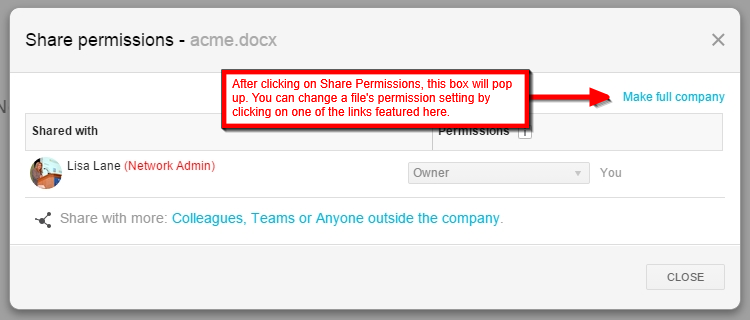
MangoApps makes file sharing extremely convenient. It not only keeps a record of all files uploaded and allows access to new and old versions of files, but also lets users control who can access the files they upload with file permission settings. You can choose from three different permission settings: Private, Public, or Full Company.
Changing a Permission Settings
After uploading a file or folder, you can change its permission settings by clicking on the small gray and white arrow box on the right side of the file or folder. This will bring up a drop down box. Click on Share Permissions in the drop down box. This will take you to the Share Permissions settings where you can make your file Public, Private, or Full Company by clicking on the desired option.
Difference Between Public, Private, and Full Company
Making a file or folder Private removes everyone it’s been shared with and only you will have access to it. Making a file or folder Public means anyone inside or outside the company with a link to the file or folder can view it. You also have the option of making a file or folder’s permission setting Full Company which will allow everyone in your company access to it with Editor privileges.
Permission Levels
In addition to Private, Public, or Full Company permission settings, there are also Permission Levels that can be assigned to different users. These Permission Levels include: Owner, Editor, Viewer, and No Access. You can grant users one of these four Permission Levels by accessing the Share Permissions Settings, that we described earlier, and selecting the Change Permission link near the bottom of the box. Below we describe each Permission Level in detail.
Owner, Editor, Viewer, and No Access Permission
After uploading a file, you are automatically designated the Owner of the file. Owners have special permissions, including the ability to View, Upload, Download, Share, Edit, Check Out/In, Publish, Move, Delete, and Restore files. They also have the ability to control comments on files. All Admins have owner access.
Editor permissions include the ability to View, Upload, Download, Share, Edit, and Check Out/In files. They also have the ability to control Comments. All Network Users have Editor access.
Viewer permissions include the ability to View and Download the file as well as the ability to leave Comments on it.
The No Access setting disables users’ ability to view or interact with the file.
