Updates vs. Posts
In Groups, Updates or Posts can be used to communicate with users.
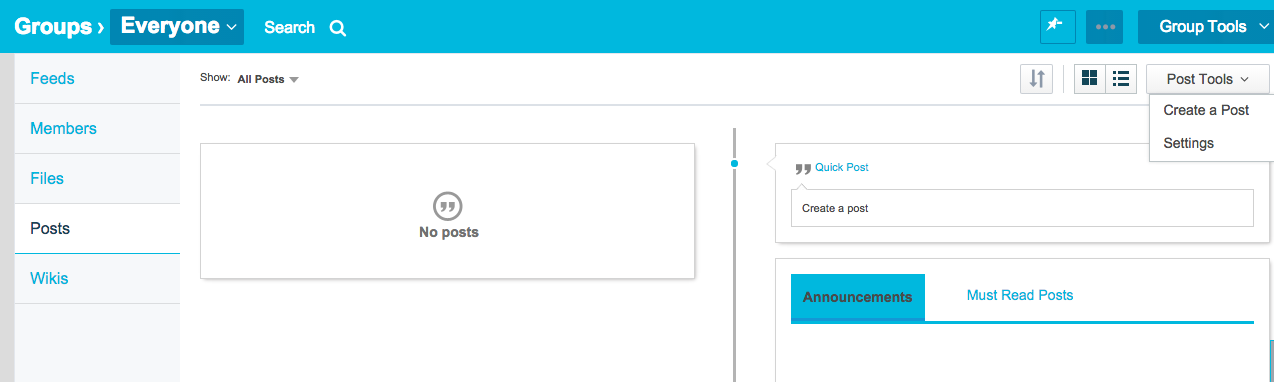
Updates should be used to share basic information quickly.
- You can quickly share content with members of your Group by entering it in the Update text box at the top of your Group’s Feed.
- You can attach files and even request Read Acknowledgments to see which users have read and acknowledged your Update. Request Read Acknowledgements by checking the small box near the Share button.
Posts are ideal for important information that you want all users in the Group to see.
- Posts are better for sharing important information, because you can give Posts special permissions and make them more noticeable by turning them into Announcements or Must-Read Posts.
- You can make a Post in your Group, if Admins have enabled this option, by clicking on the Posts link on your left sidebar. This will bring you to your Posts page.
- Here you can either make a New Post or a Quick post. Make a Quick Post by entering content in the Quick Post text box. To make a New Post, click on the Post Tools icon in the upper right corner of your screen and then on the New Post option.
New Posts
- When making a New Post, you have a full WYSIWYG toolbar which allows you to format the post in unique ways.
- Comments can be turned on or off.
- You can choose to make your Post a Must-Read Post or Announcement.
- In addition to this, you can also set editing permissions for the post and add tags so they are easier to search for.
Quick Posts
- Making a Quick Post is the same as making a New Posts, only the text box is available after clicking the Posts link, so you have quicker access to it. With Quick Posts, you also have fewer options than you do when making a New Post.
- You can still attach files to your Post and make it an Announcement, but you cannot set permissions or make a Quick Post a Must-Read Post from this page.
- If you want to do more with your Quick Post, you can click the More Details button, and it will save your current Post and take you to the New Post page where you can set permissions and alter your Post’s settings.
